Matrix/IRC Help
How to Add Your Existing IRC Channel as Room
- /join #_freenode_#YOUR_CHANNEL:kde.org
- On the IRC side you need to OP your matrix user, so either use a temporary nick on Matrix, or add multiple nicks to your IRC identity and use a different one on Matrix and IRC, or have a fellow OP give you OP privileges
- Setup a local alias for kde.org via the matrix room settings
- Leave room again
- Join via local alias e.g. /join #YOUR_CHANNEL
- Everyone can now join your room using the #YOUR_CHANNEL locally and #YOUR_CHANNEL:kde.org in Matrix
You can set up your alias depending on the client you choose. For webchat.kde.org it looks like this:
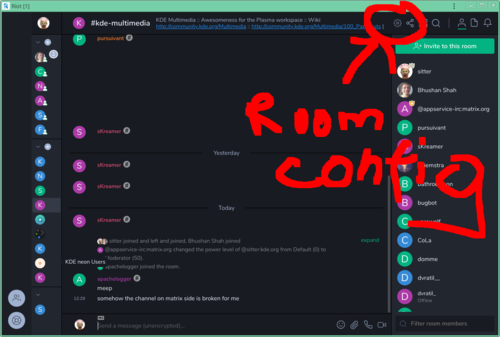
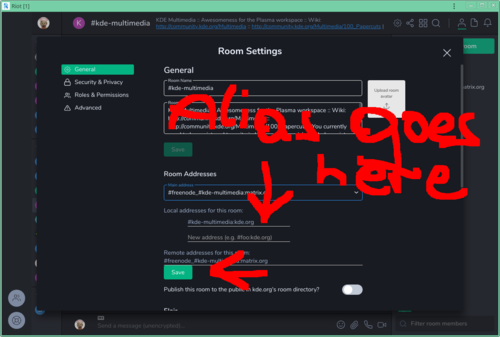
You may additionally want to mark the room as published in the directory (so one can search for it) and set the KDE flair +kde:kde.org (so a fancy KDE flair will get shown; currently not set up). Both settings on webchat.kde.org are immediately after the room settings where you created the local room alias.
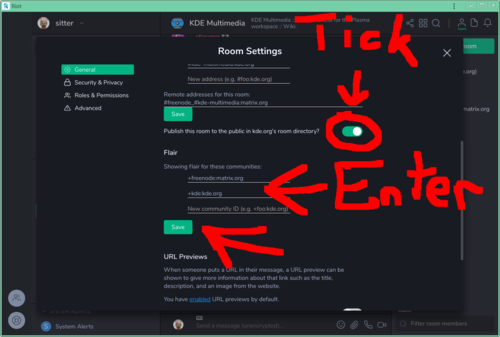
Frequently Asked Questions
I already have an account in the default Matrix homeserver. How do I access the KDE server and rooms with it?
After logging in to Element, you can click the compass icon next to the search bar to open the Explore Rooms dialog, click on Matrix Rooms, Add New Server..., then just type "kde.org". Now you should be able to browse the list of rooms in the KDE homeserver.
You can create shareable links by typing their full name in https://go.kde.org/matrix.
Alternatively, in the room settings, the Share Room option will generate a link similar to this:
How does the IRC integration in Matrix compare with IrcsomeBot?
IrcsomeBot is a Telegram bot that can bridge a Telegram group with an IRC channel. However there are a few shortcomings:
- A KDE sysadmin needs to setup the bridge between each room/channel. Matrix instead supports out of the box any freenode/libera.chat channel (and other IRC networks).
- IrcsomeBot is the only nickname that joins the IRC channel and forwards the messages sent from Telegram on behalf of their senders. Matrix instead performs native bridging between the two protocols and creates a real IRC user that joins the IRC channel. Other people will be able to keep the usual IRC workflow with your bridged nickname (
/whois,/query, etc.). In fact, they won't even know that you are using the Matrix bridge instead of a classic IRC client.
Why should I join IRC channels using Matrix?
Your IRC nickname will be available 24/7 and other people will be able to ping or contact you even if you are away from your computer. While this can also be achieved using an IRC bouncer, Matrix has several advantages over this:
- Matrix provides unlimited chat history, an IRC bouncer does not.
- The Matrix IRC bridge is much easier to setup than an IRC bouncer.
- The Matrix reference client (Element) can be used from smartphones.
How do I join an IRC channel using Matrix?
You can search or browse IRC channels from Element. Just type the name of the channel you want to join and you are done.
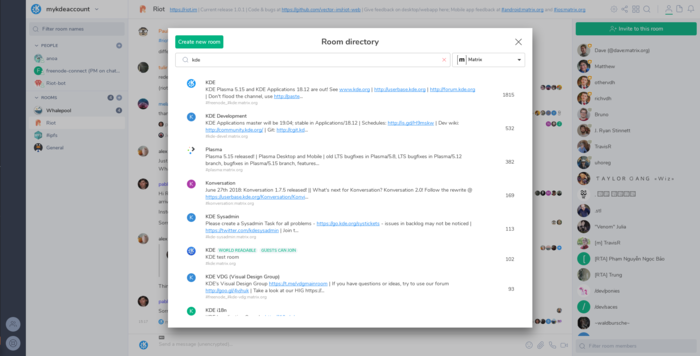
By default, Matrix rooms which have public addresses and were published in the homeserver will display the default address: #roomname:homeserver.org, even if they have an IRC bridge. Some of them have aliases with IRC channels: attempting to join #freenode_#kde-i18n:matrix.org or #kde-i18n:libera.chat will redirect you to #kde-i18n:kde.org, for instance.
How do I change my IRC nickname?
By default, the IRC bridge will use your matrix display name to generate an IRC nickname (ending with -M). If you don't like the default nickname, you can change it by sending the following command to the @freenode-irc:kde.org bot (you will need first to start a private conversation with the bot):
!nick <your_favorite_irc_nickname>
How do I join an IRC channel that requires registered nicknames?
Start by opening a direct chat with NickServ. For freenode, that's @_freenode_NickServ:kde.org. Then send it a message of format:
identify [<nickname>] <password>
— where nickname is optional assuming you are identifying for your current nickname.
To make the bridge store your credentials and log in automatically, in direct chat with the @freenode-irc:kde.org you can use the !storepass <string> command to save a string that is sent through the PASS command when your IRC-presence connects.
With freenode you can use:
!storepass nickname:password
How do I change my away status?
The @freenode-irc:kde.org bot accepts raw IRC commands. To set the away status use:
!cmd AWAY <away_message>
for example:
!cmd AWAY Sleeping
To remove the away status just use:
!cmd AWAY

