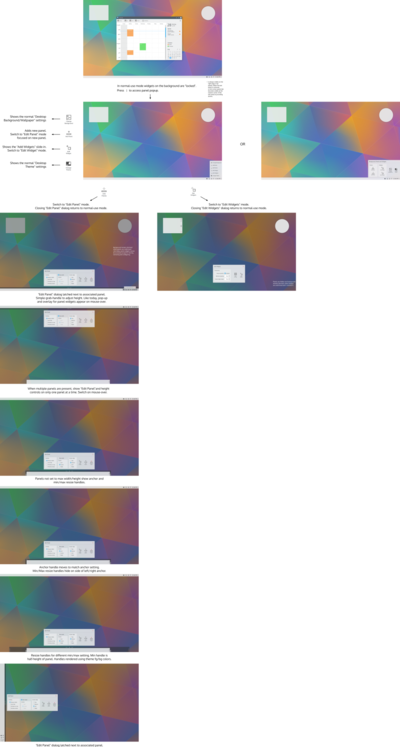KDE Visual Design Group/Plasma 5 Desktop Configuration/DesktopPanelLayout
Appearance
Configuration User Interface for Plasma Desktop and Panel Layout
Goal of the user interace
Clear separation of usage from configuration in order to
- Unclutter the user interface during usage
- Reduce the three "modes" (locked, unlocked, editing) to two
- Avoid accidental changes during usage
- Allow clear and easy changes to all aspects of the layout (including widgets) during configuration
- Make editing your Plasma layout an actually fun experience
WARNING: MASSIVE WORK IN PROGRESS. There several things not yet considered, so what is presented here is no where near where it needs to be yet.
A proposed layout design for the configuration of the background, panels and widgets is provided below. Click to download full image (big file). The (much smaller) source SVG file is available here.
Comparison with current design
- Current design - Panels have mutually exclusive normal-use and configuration modes. Background widgets have concurrent normal-use and configuration modes when widgets are unlocked. When widgets are locked, background widgets and panels only have normal-use modes.
- Proposed design - Panels and background widgets have mutually exclusive normal-use and configuration modes. The user doesn't need to be aware of the widget locking concept (an implementation detail).
- Current design - From the "locked widgets" state, it takes 5 steps (clicks) to show alignment, visibility, max width & remove panel settings/actions in addition to the basic panel settings. It takes 1 step to return to the "locked widgets" state from the "More Settings" slide-out and 2 steps from the basic panel settings slide-out.
- Proposed design - From the normal-use state, it takes 2 steps (clicks) to get to the "Edit Panel" mode which shows all panel settings. It takes 1 step to return to the normal-use state.
- Current design - From the "locked widgets" state, it takes 2 steps (clicks) to start moving and resizing background widgets or changing widget settings. It takes 2 steps to return to the "locked widgets" state.
- Proposed design - From the normal-use state, it takes 2 steps (clicks) to get to the "Edit Widgets" mode which allows moving and resizing background widgets or changing background widget settings. It takes 1 step to return to the normal-use state.
Related changes
- Problem: Currently, the Widget Explorer overlaps the left edge of the desktop, as well as panels that are set to auto-hide. making it impossible to directly place widgets in those areas (see https://bugs.kde.org/show_bug.cgi?id=352527 )
- Proposed solution: Temporarily hide the Widget Explorer while dragging a widget out of it, until it is placed