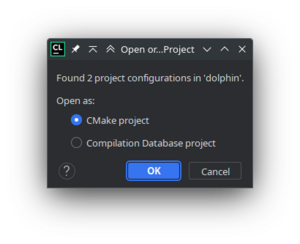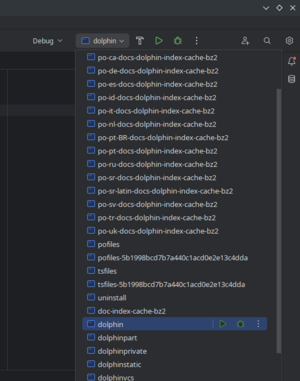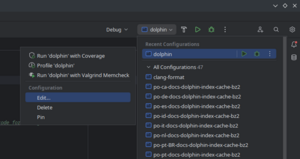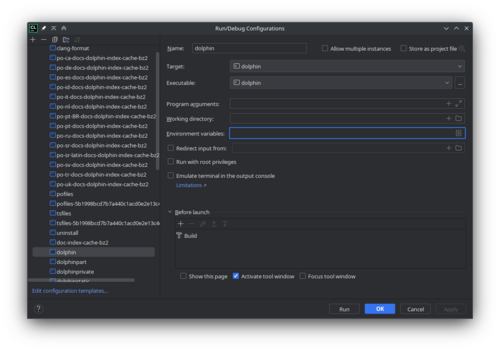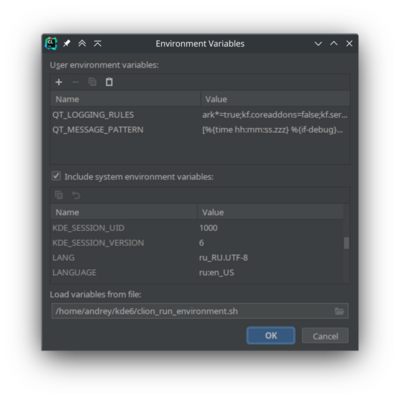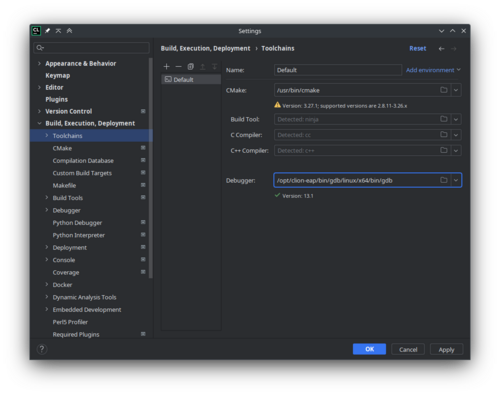Get Involved/development/IDE configuration/CLion
JetBrains CLion (CLion) is a proprietary IDE for C++. For pricing details see https://www.jetbrains.com/clion/buy
Install CLion
E.g. from the official webpage of CLion, select "Get Free 30-day Trial". A file such as https://download-cdn.jetbrains.com/cpp/CLion-2023.2.1.tar.gz will be downloaded. Download it to the directory ~/Downloads.
mkdir -p ~/.opt/clion cd ~/Downloads tar -xzvf CLion-2023.2.1.tar.gz -C ~/.opt/clion --strip-components=1
Execute ~/.opt/clion/bin/clion.sh. E.g.:
~/.opt/clion/bin/clion.sh &
Alternatively, on Arch Linux you can install the package clion.
Setup
Open a new project in CLion. Locate it to the folder with CMakeLists.txt. It will ask how do you want to open the project. Select CMake project.
In CMake configuration, choose Debug build. In the Generator, set "Let Cmake decide". In the Build directory, insert the build directory path, for example, "/home/username/kde/build/dolphin".
In this same window, under CMake options, we must set some important variables such as CMAKE_PREFIX_PATH. If the prefix was in "/home/username/kde", then the CMake options line would look like:
-DCMAKE_PREFIX_PATH=/home/username/kde/usr
-DCMAKE_MODULE_PATH=/home/username/kde/usr/lib64/cmake:/home/username/kde/usr/lib/cmake
-DQT_PLUGIN_PATH=/home/username/kde/usr/lib64/plugins:/home/username/kde/usr/lib/plugins
-DXDG_DATA_DIRS=/home/username/kde/usr/share
You probably would want to save that to file `~/kde/clion_cmake_options.txt` for future use.
Press OK.
In the run/debug target (in the upper right corner of main window), select "dolphin".
Expand it and choose Edit.
The Run/Debug Configurations window will appear.
In the Environment variables field click edit button.
You can add variables in there manually or reuse exports from prefix.sh script from build directory.
Note: if you want to modify debugging output messages, you can add corresponding variables there. See Guidelines and HOWTOs/Debugging/Using Error Messages#Controlling_Messages.
Reusing existing prefix.sh
For convenience, copy the /home/username/kde/build/dolphin/prefix.sh to /home/username/kde/clion_run_environment.sh. Use the following syntax for setting variables in that script: export VAR=value.
In the Environment Variables dialog, in the Load Variables from file field, paste the path /home/username/kde/clion_run_environment.sh.
Setting variables manually
Translate the content of the file ~/kde/build/dolphin/prefix.sh to the variables list that you can paste to CLion. E.g. if ~/kde/build/dolphin/prefix.sh is like:
export PATH=/home/username/kde/usr/bin:$PATH
# LD_LIBRARY_PATH only needed if you are building without rpath
# export LD_LIBRARY_PATH=/home/username/kde/usr/lib/x86_64-linux-gnu:$LD_LIBRARY_PATH
export XDG_DATA_DIRS=/home/username/kde/usr/share:${XDG_DATA_DIRS:-/usr/local/share/:/usr/share/}
export XDG_CONFIG_DIRS=/home/username/kde/usr/etc/xdg:${XDG_CONFIG_DIRS:-/etc/xdg}
export QT_PLUGIN_PATH=/home/username/kde/usr/lib/x86_64-linux-gnu/plugins:$QT_PLUGIN_PATH
export QML2_IMPORT_PATH=/home/username/kde/usr/lib/x86_64-linux-gnu/qml:$QML2_IMPORT_PATH
export QT_QUICK_CONTROLS_STYLE_PATH=/home/username/kde/usr/lib/x86_64-linux-gnu/qml/QtQuick/Controls.2/:$QT_QUICK_CONTROLS_STYLE_PATH
Then the same thing in the form of variables list for CLion looks like this block of text:
PATH=/home/username/kde/usr/bin:$PATH$
XDG_DATA_DIRS=/home/username/kde/usr/share:$XDG_DATA_DIRS$:/usr/local/share/:/usr/share/}
XDG_CONFIG_DIRS=/home/username/kde/usr/etc/xdg:$XDG_CONFIG_DIRS$:/etc/xdg
QT_PLUGIN_PATH=/home/username/kde/usr/lib/x86_64-linux-gnu/plugins:$QT_PLUGIN_PATH$
QML2_IMPORT_PATH=/home/username/kde/usr/lib/x86_64-linux-gnu/qml:$QML2_IMPORT_PATH$
QT_QUICK_CONTROLS_STYLE_PATH=/home/username/kde/usr/lib/x86_64-linux-gnu/qml/QtQuick/Controls.2/:$QT_QUICK_CONTROLS_STYLE_PATH$
You probably want to save the above block of text, in order to reuse it when loading other KDE git repositories in CLion. E.g. to file ~/kde/clion_run_environment.txt.
Then in the Environment Variables dialog, paste the contents of the ~/kde/clion_run_environment.txt.
Additional settings
In the Settings | Build, Execution, Deployment | Toolchains you can use bundled cmake and gdb. In Arch Linux their versions are very recent and not yet supported by CLion. They can be installed with clion-cmake and clion-gdb.
Tips and Tricks
Out of tree breakpoints
You may want the debugger to stop on a specific breakpoint, that is located out of project tree. For example, you run and debug dolphin project: select several files, with context menu you add them to archive. And you want the debugger to stop on some function of Ark's code.
For this, you just open the corresponding file, and put a breakpoint there. No even need to map sources, like you need in Qt Creator.
Set defaults for new projects
For convenience, you can specify default settings for new opened projects. This allows you to not set it manually for each new project you open in CLion.
Go to File | New Projects Setup | Settings for New Projects. The Build, Execution, Deployment | CMake page will be opened. Open the Debug profile.
In the Generator field choose 'Let CMake decide'.
In the Build directory field type: $PROJECT_DIR$/../../build/$PROJECT_NAME$.
Press OK button.