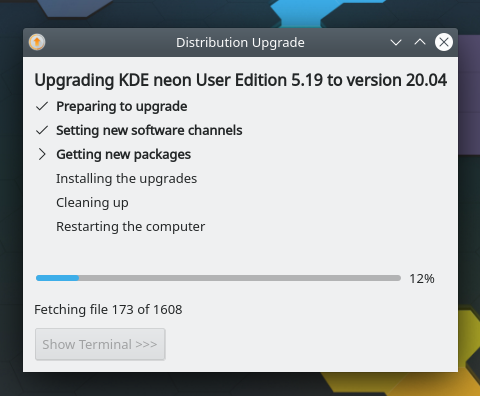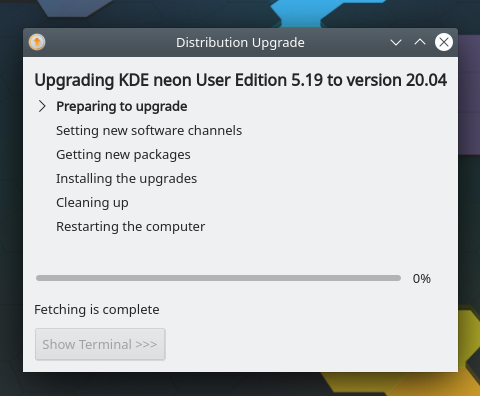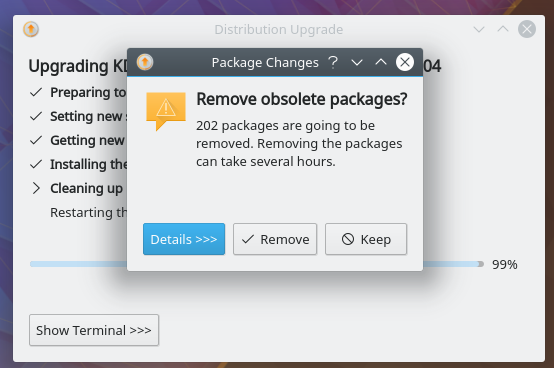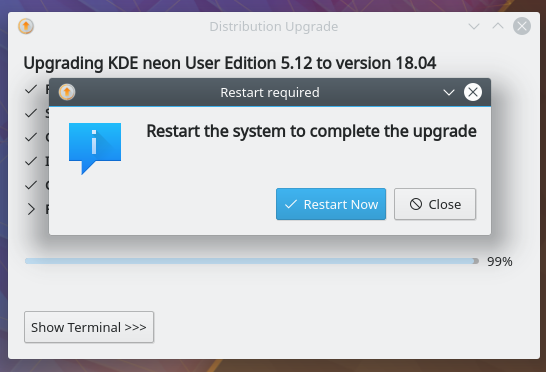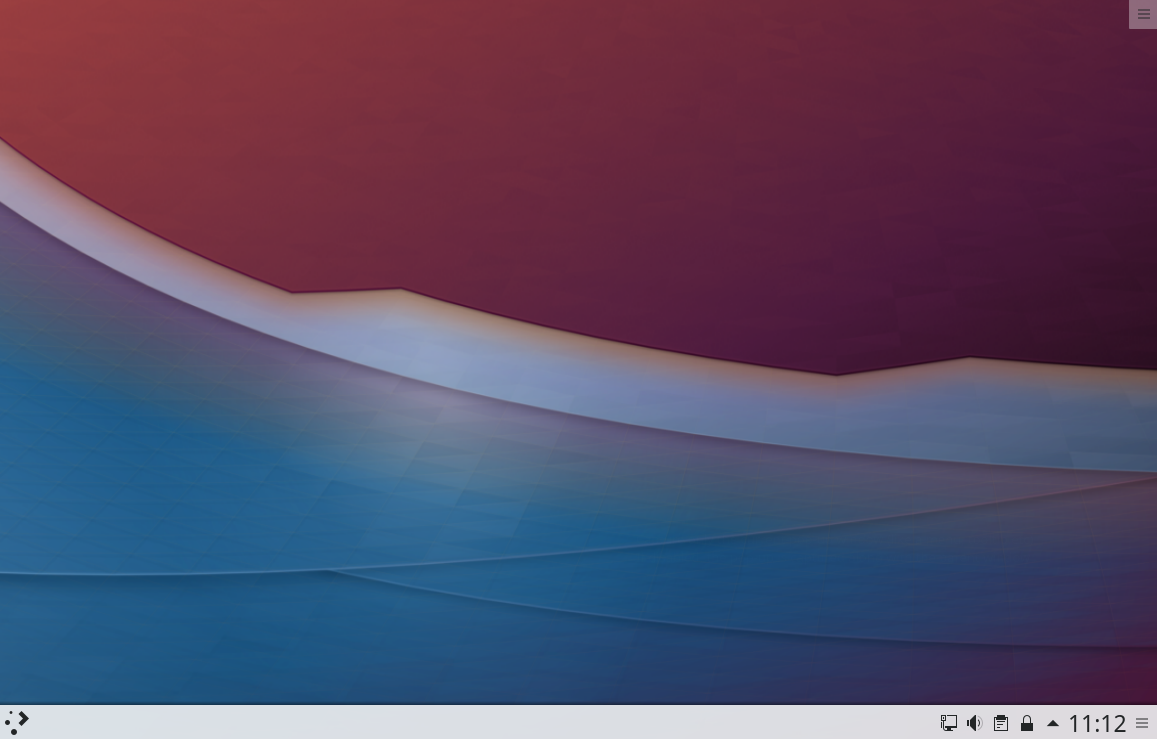Neon/FocalUpgrades: Difference between revisions
No edit summary |
No edit summary |
||
| Line 13: | Line 13: | ||
<br> | <br> | ||
1) Update your system using Plasma Discover<br> | 1) Update your system using Plasma Discover<br> | ||
[[File:Focal-1 | [[File:Focal-1.png]] | ||
2) Log out and log back in again<br> | 2) Log out and log back in again<br> | ||
[[File:Focal-2 | [[File:Focal-2.png]] | ||
3) You will be notified of a new release<br> | 3) You will be notified of a new release<br> | ||
[[File:Focal-3 | [[File:Focal-3.png]] | ||
4) Review the release notes from Ubuntu<br> | 4) Review the release notes from Ubuntu<br> | ||
| Line 31: | Line 31: | ||
6) You now get to choose to start the upgrade<br> | 6) You now get to choose to start the upgrade<br> | ||
[[File:Focal-6 | [[File:Focal-6.png]] | ||
7) Have a cup of tea while it downloads and installs the upgrade<br> | 7) Have a cup of tea while it downloads and installs the upgrade<br> | ||
[[File:Focal-7 | [[File:Focal-7.png]] | ||
8) Click <code>Remove</code> to remove obsolete packages<br> | 8) Click <code>Remove</code> to remove obsolete packages<br> | ||
Revision as of 16:07, 29 June 2020
Upgrade Your KDE neon install to Focal 20.04 base.
Pre-release prep:
sudo sed -i s,https,http, /etc/update-manager/meta-release
sudo sh -c 'echo "212.47.227.29 releases.neon.kde.org" >> /etc/hosts'
sudo sed -i s,user,release, /etc/apt/sources.list.d/neon.list
sudo apt update
Make sure that you have your important data backed up before attempting an upgrade!
1) Update your system using Plasma Discover
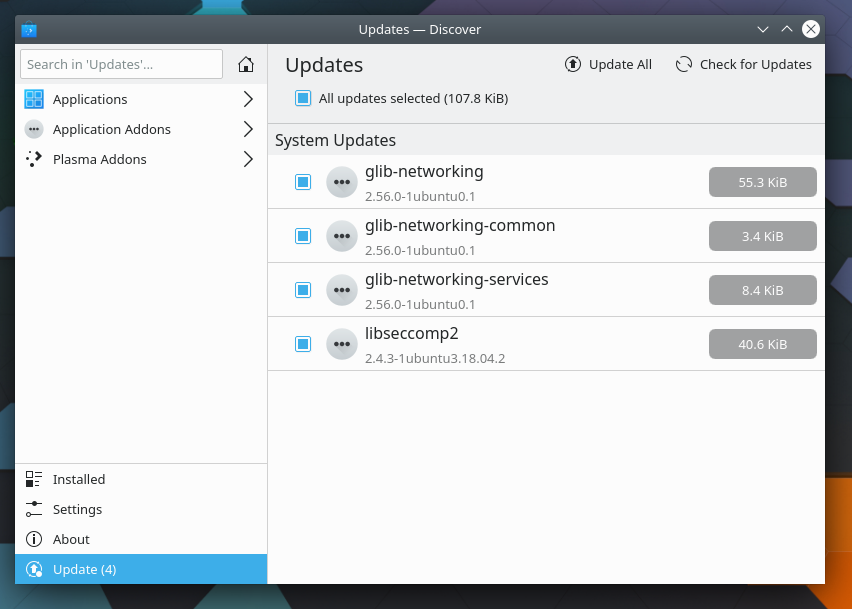
2) Log out and log back in again
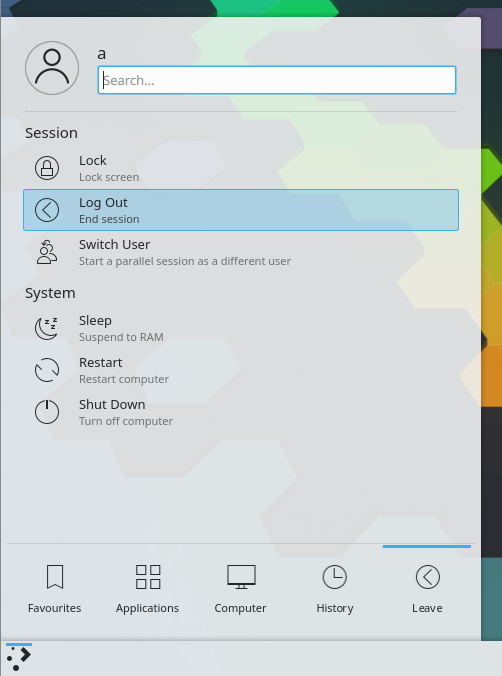
3) You will be notified of a new release
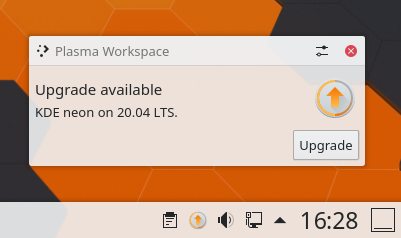
4) Review the release notes from Ubuntu
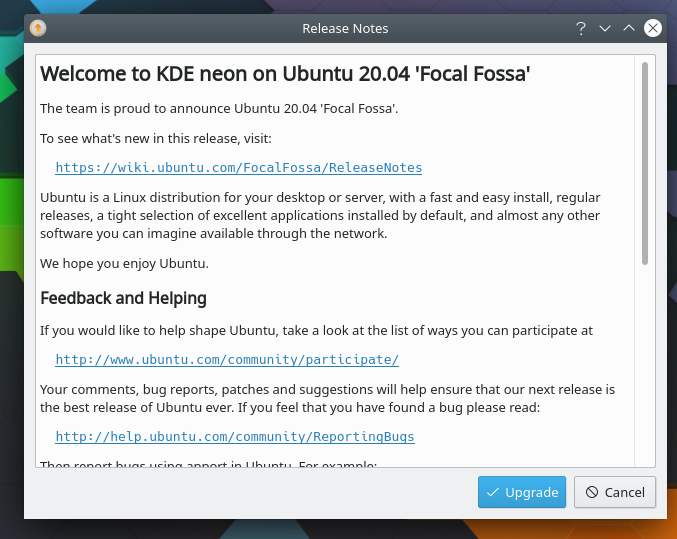
If you have any additional repositories enabled you will get a message similar to this. Click close and you can re-enable the repositories after the upgrade if needed
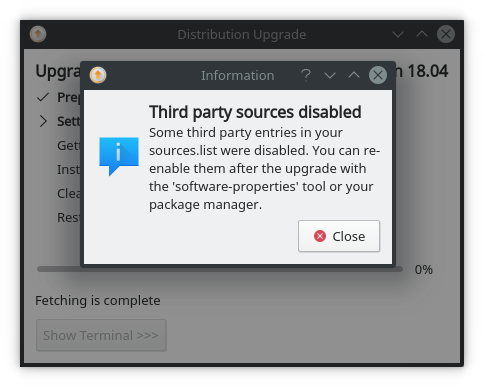
6) You now get to choose to start the upgrade
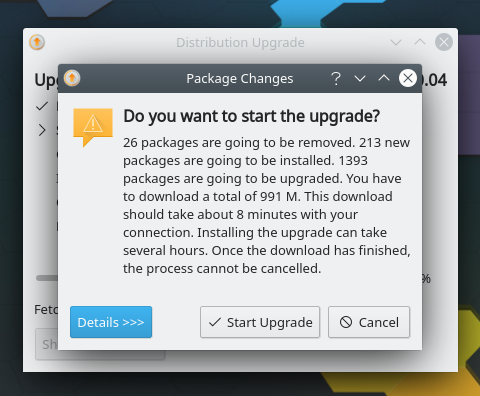
7) Have a cup of tea while it downloads and installs the upgrade