Get Involved/development/IDE configuration: Difference between revisions
Appearance
Add Sublime Text |
Added notice for redirect |
||
| Line 1: | Line 1: | ||
{{Warning|The contents of this page has been ported to https://develop.kde.org/docs/getting-started/building/ide/ and will eventually be redirected there. Please do not update this page. }} | |||
Please ignore the rest of this wiki page because this page is no longer being updated. | |||
Setting up an IDE for KDE development. | Setting up an IDE for KDE development. | ||
[[File:Mascot_konqi-app-dev-katie.png|right|x200px|]] | [[File:Mascot_konqi-app-dev-katie.png|right|x200px|]] | ||
Revision as of 13:50, 2 April 2024
Please ignore the rest of this wiki page because this page is no longer being updated.
Setting up an IDE for KDE development.
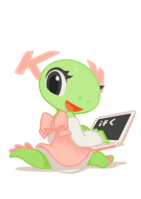
There are many available choices for code editors and Integrated Development Environments (IDEs).
Some popular choices:
- Qt Creator - A good choice when starting to contribute to KDE. It has: support for kdesrc-build, a good debugger, source code navigation, Qt widgets UI designer, QML debugger, Qt resources editor, Qt project templates, good CMake support, C++ static analyzers etc. From the Qt project.
- Kate - KDE's advanced text editor.
- KDevelop - KDE's own IDE.
- Visual Studio Code - Popular, customizable, has support for many programming languages.
- CLion - C++ IDE from JetBrains.
- Sublime Text - you can install the kdesrc-build plugin https://github.com/ratijas/kdesrc-build-sublime
The choice is often a personal preference, here we list some instructions and tips on getting editors and IDEs working well with KDE projects.

