Guidelines and HOWTOs/Debugging/How to create useful crash reports: Difference between revisions
No edit summary |
No edit summary |
||
| Line 114: | Line 114: | ||
===Sabayon=== | ===Sabayon=== | ||
Packages are, by default, installed without debugging symbols in Sabayon. Installing them is however very easy: just change the value of the splitdebug variable to <tt>enable</tt> in <tt>/etc/entropy/client.conf</tt>. After this, next time you install a package, you will also get the corresponding debug symbols. For details, see the document [https://wiki.sabayon.org/?title=Debugging_Symbols_-_splitdebug Debugging Symbols - Splitdebug]. | Packages are, by default, installed without debugging symbols in Sabayon. Installing them is however very easy: just change the value of the splitdebug variable to <tt>enable</tt> in <tt>/etc/entropy/client.conf</tt>. After this, next time you install a package, you will also get the corresponding debug symbols. For details, see the document [https://wiki.sabayon.org/?title=Debugging_Symbols_-_splitdebug Debugging Symbols - Splitdebug]. | ||
===Compile from sources=== | ===Compile from sources=== | ||
Revision as of 17:48, 12 October 2018
This document describes how to reproduce a useful backtrace of crashing KDE applications. First, some general information is given. Then, we will describe for several distributions how to prepare your KDE packages and gaining the backtrace. This should be enough for most people. There are additional sections on how to create backtraces with the GNU Debugger and with Valgrind, which are in some cases useful.
How to create useful crash reports
A good crash report at Bugzilla consists of two parts: a description of how to reproduce the crash and a backtrace of the crash. With one of those elements missing, it is much harder (if not impossible) for developers to tackle the problem.
A description should consist of more than only "it crashed". Try to describe everything you did prior to the crash. Did you click on a button, opened a particular website or file which caused problems? That little detail which may look useless to you may be useful for the developer, so just write it down.
A more insightful article on how to write good bug descriptions is available at this link, please read that before reporting bugs.
Don't attach the backtrace to the bug report. Instead, simply paste it. This way it is much easier for developers to search for duplicate reports, because attachments will not be searched.
If you paste a backtrace to a report, make sure you strip all but one or two of the
(no debugging symbols found)
lines from the backtrace as they make it harder to read.
Even though pasting backtraces directly is preferred over adding an attachment, please do not paste other things like logs (valgrind, strace or terminal output) or example data (mails, HTML files and so on). Use attachments for these items.
Backtraces
Backtraces are essential. They may look meaningless to you, but they might actually contain a wealth of useful information. A backtrace describes which functions were called prior to the crash, so that developers may track down in which function the mess started. Having good backtraces has a downside: libraries and executables occupy much more disk space than their optimized counter parts. That's the reason why many distros choose to install stripped files, which results in useless backtraces:
(no debugging symbols found) Using host libthread_db library "/lib/tls/i686/cmov/libthread_db.so.1". (no debugging symbols found) (no debugging symbols found) (no debugging symbols found) (no debugging symbols found) (no debugging symbols found) (no debugging symbols found) (no debugging symbols found) [Thread debugging using libthread_db enabled] [New Thread -1233848624 (LWP 12212)] [New Thread -1255081072 (LWP 12820)] [New Thread -1240921200 (LWP 12819)] [New Thread -1266680944 (LWP 12818)] (no debugging symbols found) (no debugging symbols found) (no debugging symbols found) (no debugging symbols found) (no debugging symbols found) (no debugging symbols found) (no debugging symbols found) (no debugging symbols found) (no debugging symbols found) 0xffffe410 in __kernel_vsyscall () #0 0xffffe410 in __kernel_vsyscall () #1 0xb6a1210b in ?? () from /lib/tls/i686/cmov/libpthread.so.0 #2 0xb6a85afe in ?? () from /usr/lib/libX11.so.6 #3 0x00000003 in ?? () #4 0x082149c0 in ?? () #5 0x00003ffc in ?? () #6 0x00000000 in ?? ()
But no worries, with some modifications you can create full blown backtraces for KDE applications.
Preparing your KDE packages
If your distribution has debugging-enabled packages, install them.
It is easy to see which debug packages you are missing from looking at the backtrace. For example, take the following line from a backtrace:
#6 0xb7975bdc in ?? () from /usr/lib/libkmailprivate.so.4
The ?? indicates that the library libkmailprivate.so.4 does not have debug information, which might be available in separate debug packages. In this case, it is pretty easy to guess that you need to install debug packages for KMail to get a better backtrace.
Sometimes, you need to install more than one debug package to get a good backtrace. This depends on how the distribution splits up the packages. For example, for some distributions it is enough to install the debug package for kdepim to get enough debugging information for a crash in KMail, for other distributions there is an additional debug package just for KMail.
Here's a list of how to obtain debug packages for some distributions:
Arch
Arch currently doesn't offer debug packages with symbols (Feature Request). You therefore need to recompile all concerned packages with debugging symbols. See their informative document Getting Traces.
Chakra
Chakra packages are already build with a minimal set of symbols.
To get more, you need the full debug packages. To install the most basic one, kdelibs-debug, just enter pacman -Sy kdelibs-debug in your console. You might find a separate debug package for the concerned KDE application in the list of all debug packages, that you can additionally install.
To install the whole group of debug packages, do a pacman -Sy kde-debug (Careful: enormous size).
Debian
Debian offers -dbg packages to easy create useful backtraces. Just install the corresponding -dbg package. e.g. kdepim-dbg for KMail crashes. The dependencies of -dbg makes sure to pull in the other right packages (kdelibs-dbg, gdb, and so on). See also the Debian document on How to get a Backtrace.
Fedora
In Fedora you just need to do:
- dnf provides "/usr/lib/libkmailprivate.so.4" to find out which package provides that file;
- dnf debuginfo-install kdepim as root to install debug packages for that package (dependencies included).
A complete and detailed guide for Fedora is available in this document describing how to proceed. Fedora uses a separate debuginfo repository that has to be enabled.
FreeBSD ports
You need to recompile the concerned packages with the WITH_DEBUG-flag. Please refer to the KDE on FreeBSD FAQ.
Gentoo
Gentoo has its own document describing how to proceed.
Ubuntu-based distros (Ubuntu, Kubuntu, KDE Neon, Linux Mint)
The Ubuntu family makes things quite easy. Every official KDE module has an additional package in the repository, suffixed with -dbg. Always install kdelibs5-dbg, because all KDE applications use kdelibs (kdelibs-dbg for KDE 3 applications). Then you should install a -dbg package for the application which crashed. For example if KOrganizer crashed you should install kdepim-dbg as well. If the program is not from an official KDE module and has no -dbg package, you can install the -dbgsym package from the repository listed on this Debugging Program Crashes page.
- During the Ubuntu development cycle the Apport crash handler is turned on which will report crashes to launchpad.net and do the backtrace for you, if you would rather use the KDE crash handler turn Apport off in /etc/defaults/apport
- Starting with Lucid Lynx (10.04) Kubuntu will be forwarding all non kubuntu specific bugs upstream and had disabled Apport so that DrKonqi will be the default crash handler.
- This page: How to create useful crash reports for Kubuntu may be useful as well.
Mageia
Mageia offers -debug packages in a separate repository. See their wiki page.
Mandriva
Mandriva 2007.0 and up has additional debugging packages for every single KDE package. Just install the corresponding -debug package, like kdebase-debug and kdemultimedia-debug. You probably want to install kdelibs-debug anyways. Note: the -debug packages are in separate repositories. For instance, for all packages in main, you'll find the debugging package in repository debug_main. See also this document.
openSUSE
You should only install the -debuginfo packages, for example: kdepimlibs4-debuginfo. You can find these packages in KDE repositories. There is also a dedicated openSUSE debugging page.
Sabayon
Packages are, by default, installed without debugging symbols in Sabayon. Installing them is however very easy: just change the value of the splitdebug variable to enable in /etc/entropy/client.conf. After this, next time you install a package, you will also get the corresponding debug symbols. For details, see the document Debugging Symbols - Splitdebug.
Compile from sources
If your distribution doesn't have debugging-enabled packages for KDE, you'll have to compile KDE from sources:
- If you're using KDE 3, then at the configure stage, you should supply the parameter --enable-debug=full in order to build debug symbols in the resulting files.
- If you're using KDE 4, then at the cmake stage, you should supply the parameter -DCMAKE_BUILD_TYPE=Debug. If you want to specify your own CXXFLAGS, then use -DCMAKE_BUILD_TYPE=None -DCMAKE_CXX_FLAGS=$foo (where $foo is whatever flags you want to set). Note that the Debug build type is highly recommended for most testers.
Then it's just make and make install as you're used to.
Crash!
Now it's time to crash your application. The KDE Crash Dialog should appear right after the crash, which shows the "Developer Information" tab.
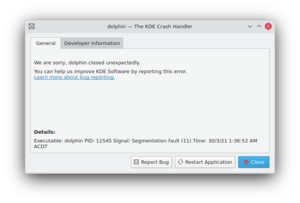
Click that tab and wait for a minute. This process may take quite some memory, so things may go sluggish all of a sudden. But the result should look much better. For example:
Using host libthread_db library "/lib/libthread_db.so.1".
[Thread debugging using libthread_db enabled]
[New Thread -1232783168 (LWP 7604)]
[KCrash handler]
#6 0x0806be76 in TreeMapItem::parent (this=0x0)
at /home/bram/KDE/kde3/kdeaddons/konq-plugins/fsview/treemap.h:285
#7 0x08065fea in TreeMapItemList::compareItems (this=0xbfec04a8, item1=0x0,
item2=0x0)
at /home/bram/KDE/kde3/kdeaddons/konq-plugins/fsview/treemap.cpp:720
#8 0xb7281619 in QGList::operator== () from /usr/qt/3/lib/libqt-mt.so.3
#9 0x0806d498 in QPtrList<TreeMapItem>::operator== (this=0xbfec04a8,
list=@0xbfec0468) at /usr/qt/3/include/qptrlist.h:74
#10 0x08062e18 in TreeMapWidget::mousePressEvent (this=0xbfec03ac,
e=0xbfebff1c)
at /home/bram/KDE/kde3/kdeaddons/konq-plugins/fsview/treemap.cpp:1840
#11 0xb7004a63 in QWidget::event () from /usr/qt/3/lib/libqt-mt.so.3
#12 0xb6f6bca7 in QApplication::internalNotify ()
from /usr/qt/3/lib/libqt-mt.so.3
#13 0xb6f6ca88 in QApplication::notify () from /usr/qt/3/lib/libqt-mt.so.3
#14 0xb7725a84 in KApplication::notify (this=0xbfec055c, receiver=0xbfec03ac,
event=0xbfebff1c)
at /home/bram/KDE/kde3/kdelibs/kdecore/kapplication.cpp:550
#15 0xb6f0bfd2 in QETWidget::translateMouseEvent ()
from /usr/qt/3/lib/libqt-mt.so.3
#16 0xb6f0b8b0 in QApplication::x11ProcessEvent ()
from /usr/qt/3/lib/libqt-mt.so.3
#17 0xb6f1b761 in QEventLoop::processEvents () from /usr/qt/3/lib/libqt-mt.so.3
#18 0xb6f82831 in QEventLoop::enterLoop () from /usr/qt/3/lib/libqt-mt.so.3
#19 0xb6f826b6 in QEventLoop::exec () from /usr/qt/3/lib/libqt-mt.so.3
#20 0xb6f6b72f in QApplication::exec () from /usr/qt/3/lib/libqt-mt.so.3
#21 0x0805181e in main (argc=134673960, argv=0xffffffff)
at /home/bram/KDE/kde3/kdeaddons/konq-plugins/fsview/main.cpp:55
This looks better, right? It shows memory addresses, the source files and line numbers and the parameters passed to functions. Which make it more helpful to the developer where to look for the problem.
Retrieving a backtrace with GDB
In some cases, it is not possible to create a backtrace with the KDE Crash Dialog. This may be caused by an application which entered an infinite loop, or the crash dialog did not appear at all for some reason. You can try to grab a backtrace with gdb, the GNU Debugger. GDB is widely available through distribution packages.
Invoking GDB differs from the situation. You can run an application from inside gdb, or attach gdb to an already running process. The latter may be useful when an application already has entered an infinite loop. But we will first start with running an application inside gdb. From the shell, run:
$ gdb someKDEapp
The GDB prompt will appear. Note that this does not start the application itself, you should run it by invoking the run command:
(gdb) run
This will run the application like you are used to, and you can work with it like normal (it only consumes far more memory and may feel sluggish). Now it's time to reproduce your crash. When you succeed, the application just closes and you should return to your GDB prompt. Now it's time to run the 'backtrace' command:
(gdb) thread apply all backtrace
This should give a good backtrace which can be posted at the KDE Bugzilla.
In case you want to attach to an existing process, run the following command in the shell:
$ gdb someKDEapp pid
where pid is the process ID of the process you want to attach to. Once attached, and the process is in an infinite loop, after using the 'backtrace' command again a useful backtrace will appear. You can use 'continue' command to let the application run again and press Ctrl+C in gdb to be able to again enter commands.
Retrieving a backtrace when an uncaught exception is causing a crash
If your backtrace looks like this:
Thread 1 (Thread 0xb77be730 (LWP 5794)): [KCrash Handler] #7 0x00e9b416 in __kernel_vsyscall () #8 0x002b1c8f in raise () from /lib/i386-linux-gnu/libc.so.6 #9 0x002b52b5 in abort () from /lib/i386-linux-gnu/libc.so.6 #10 0x001c14ed in __gnu_cxx::__verbose_terminate_handler() () from /usr/lib/i386-linux-gnu/libstdc++.so.6 #11 0x001bf283 in ?? () from /usr/lib/i386-linux-gnu/libstdc++.so.6 #12 0x001bf2bf in std::terminate() () from /usr/lib/i386-linux-gnu/libstdc++.so.6 #13 0x001bf464 in __cxa_rethrow () from /usr/lib/i386-linux-gnu/libstdc++.so.6 [...]
then only GDB can help getting a useful backtrace. A few more commands are needed. From the shell, run:
$ gdb someKDEapp
Then start loading the application:
(gdb) start
The GDB prompt will reappear. Turn logging on:
(gdb) set logging file ~/gdblog.txt (gdb) set logging on
We must now tell gdb to stop just before the exception is thrown. enter:
(gdb) break __cxa_throw (gdb) break __cxa_rethrow
and finally:
(gdb) cont
This will run the application. Note that the application will consume more memory and be slower. Now reproduce the crash. When you succeed, the application window will look frozen.
Don't worry and switch back to the shell window. If you see the gdb prompt, type:
(gdb) thread apply all bt
press enter until the (gdb) prompt reappears.
All done! you can now quit gdb:
(gdb) kill
The kill command will stop the program and now enter:
(gdb) quit
Copy/paste the content saved in the ~/gdblog.txt file to your bug report.
Retrieving a backtrace with Valgrind
When it comes to crashes, Valgrind is also a useful tool to create a backtrace. It's not a substitution for GDB, but rather a supplement.
When you run an application in valgrind, every piece of memory read or written by the application is being checked. Valgrind will report erroneous memory operations in the standard output or in a log file. Since most crashes are due to an invalid memory read, valgrind can be useful to track down where the problem occurs.
Like GDB, Valgrind makes running an application much slower, while consuming a lot more resources.
Start the application within valgrind:
$ valgrind --log-file=someKDEapp someKDEapp
Now reproduce the crash. As soon as this happens, the application and valgrind will terminate. What's left is a file named someKDEapp.pid where pid is replaced by the process ID of the valgrind process. The file may list more errors than the one causing the crash. Here's the bit causing the crash which corresponds to the GDB backtrace above:
==23292== Invalid read of size 4 ==23292== at 0x806BD9E: TreeMapItem::parent() const (treemap.h:285) ==23292== by 0x8065FB9: TreeMapItemList::compareItems(void*, void*) (treemap.cpp:720) ==23292== by 0x50AC618: QGList::operator==(QGList const&) const (in /usr/qt/3/lib/libqt-mt.so.3.3.8) ==23292== by 0x806D3BF: QPtrList<TreeMapItem>::operator==(QPtrList<TreeMapItem> const&) const (qptrlist.h:74) ==23292== by 0x8062DE7: TreeMapWidget::mousePressEvent(QMouseEvent*) (treemap.cpp:1840) ==23292== by 0x4E2FA62: QWidget::event(QEvent*) (in /usr/qt/3/lib/libqt-mt.so.3.3.8) ==23292== by 0x4D96CA6: QApplication::internalNotify(QObject*, QEvent*) (in /usr/qt/3/lib/libqt-mt.so.3.3.8) ==23292== by 0x4D97A87: QApplication::notify(QObject*, QEvent*) (in /usr/qt/3/lib/libqt-mt.so.3.3.8) ==23292== by 0x4809AC3: KApplication::notify(QObject*, QEvent*) (kapplication.cpp:550) ==23292== by 0x4D36FD1: QETWidget::translateMouseEvent(_XEvent const*) (in /usr/qt/3/lib/libqt-mt.so.3.3.8) ==23292== by 0x4D368AF: QApplication::x11ProcessEvent(_XEvent*) (in /usr/qt/3/lib/libqt-mt.so.3.3.8) ==23292== by 0x4D46760: QEventLoop::processEvents(unsigned) (in /usr/qt/3/lib/libqt-mt.so.3.3.8) ==23292== Address 0x2C is not stack'd, malloc'd or (recently) free'd
But to be sure, just attach the whole log file to the crash report.
Add application-specific details
For some KDE software, it's helpful to include specific details of how you were using it inside the bug report:
- Plasma Desktop: Plasmoids you have in your desktop (both official and unofficial), desktop settings (wallpaper plugin, themes), activities and dashboard configuration.
- KWin (the window manager): state of compositing (desktop effects): enabled / suspended / disabled, kind of effects enabled, window decoration.
- Dolphin: file view mode, grouping and sorting settings, preview settings, directory you were browsing.
- KMail: Mail protocols and account-types you use.
- KWrite/Kate: Type of the document you were editing.
- Juk/Dragon/Amarok (and other multimedia players): Type of media (extension and format) you were watching and/or listening to.
- Discover: If it crashed during a search, include what you were searching for and what page you were on when it crashed.

