Get Involved/development: Difference between revisions
Acrouthamel (talk | contribs) →Choosing what to do: Fixed Junior Jobs search |
Fabian Vogt (talk | contribs) Sort distros alphabetically |
||
| Line 25: | Line 25: | ||
== Get the code == | == Get the code == | ||
First you will need to use your distro's package manager to install some basic tools: | First you will need to use your distro's package manager to install some basic tools: | ||
* Arch/Antergos/Manjaro: <pre>sudo pacman -S git cmake</pre> | |||
* Debian/Ubuntu/KDE Neon: <pre>sudo apt install git cmake</pre> | * Debian/Ubuntu/KDE Neon: <pre>sudo apt install git cmake</pre> | ||
* Fedora: <pre>sudo dnf install git cmake</pre> | * Fedora: <pre>sudo dnf install git cmake</pre> | ||
* openSUSE: <pre>sudo zypper install git cmake</pre> | * openSUSE: <pre>sudo zypper install git cmake</pre> | ||
{{Note|If you are not familiar with the [https://git-scm.com/ Git] source control system, the [https://git-scm.com/book Git Book] is a good introduction, but you will learn what you need here if you're new to <tt>git</tt>.}} | {{Note|If you are not familiar with the [https://git-scm.com/ Git] source control system, the [https://git-scm.com/book Git Book] is a good introduction, but you will learn what you need here if you're new to <tt>git</tt>.}} | ||
| Line 49: | Line 49: | ||
The way to do this varies according to your distro (If you don't see it listed below, it is not a recommended development platform): | The way to do this varies according to your distro (If you don't see it listed below, it is not a recommended development platform): | ||
=== Arch/Antergos/Manjaro === | |||
<pre> | |||
sudo pacman -S git <repo/package name> | |||
</pre> | |||
<br/><br/> | |||
=== Fedora === | |||
First add the <insert thing here> Copr, which will upgrade your system to use newer KDE software: | |||
{{Warning|Due to the nature of package dependencies, this will upgrade the entire KDE software stack. Do not proceed unless you are okay with this.}} | |||
<pre> | |||
[Insert method of updating KDE packages in Fedora here] | |||
</pre> | |||
Then install the dependencies for the software you want to work on: | |||
<pre> | |||
sudo dnf builddep <repo/package name> | |||
</pre> | |||
=== KDE Neon === | === KDE Neon === | ||
<pre> | <pre> | ||
| Line 65: | Line 83: | ||
<pre> | <pre> | ||
sudo apt build-dep <repo/package name> | sudo apt build-dep <repo/package name> | ||
</pre> | </pre> | ||
| Line 87: | Line 94: | ||
sudo zypper si -d <repo/package name> | sudo zypper si -d <repo/package name> | ||
</pre> | </pre> | ||
== Compile the software == | == Compile the software == | ||
Revision as of 19:48, 19 September 2018
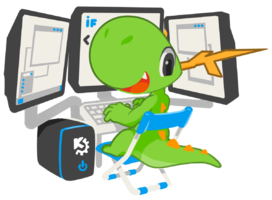
By joining the ranks of KDE developers, you will get to implement new features and defeat bugs both daunting and simple, all while collaborating to make coherent and stable releases. Developers collaborate in teams based on what area they are working in. These can be small teams working on a single application, up to large teams working on a group of related pieces of software. Many developers are in more than one team.
KDE runs or participates in several mentoring programs to help new developers, including an informal list of people who are willing to help newcomers get started. See the Mentoring page for more details.
Choosing what to do
A good place to start is with a small bug or feature in an existing piece of software that affects you personally ("scratch your own itch"). Get in touch with the existing developers (see Communicating with the team, below) and they can help you out, by pointing you to the right place in the code and giving advice about how to tackle the problem
Try not to start by proposing or working on major features or significant design changes. These can be controversial, and the smoothest way to get going is by working on relatively non-controversial bug-fixes.
Other ideas for starting points are:
- Junior Jobs are small tasks that are suitable for beginners (both bugs and features)
- Bugs related to KDE's Usability & Productivity initiative, many of which are small and easy
- The English Breakfast Network searches out simple, common issues in code that should be fixed, and going through the problems on there can provide a good overview of the code
New to (C++/Qt) software development?
Most KDE software is written in C++ using the Qt framework. There are many guides to C++ online, and which one works for you will depend on how you learn best and what previous programming experience you have.
For learning Qt, you can find a list of books for learning Qt on the Qt wiki. Qt also provides lots of examples you can look at.
Most KDE software is also built on other KDE software, particularly the KDE Frameworks. The TechBase wiki has documentation about using these libraries, and a book is available. See also Guidelines and HOWTOs/Development.
Get the code
First you will need to use your distro's package manager to install some basic tools:
- Arch/Antergos/Manjaro:
sudo pacman -S git cmake
- Debian/Ubuntu/KDE Neon:
sudo apt install git cmake
- Fedora:
sudo dnf install git cmake
- openSUSE:
sudo zypper install git cmake
Next, create a folder to hold all the source code repositories you're going to be downloading!
mkdir ~/repos cd ~/repos
Now download the source code for the project you would like to work on. All the KDE git repositories can be found at https://cgit.kde.org/. Find the official project/repository name of the software you want to work on. Most are identical to the software's name; e.g. the repository name for Okular is okular; the repository name for Breeze Icons is breeze-icons. Once you've identified the correct repository, download it locally:
git clone git://anongit.kde.org/<repository name>.git
Set up your development environment
First of all, don't worry about this process destabilizing your machine. Your existing software is installed to /usr, and when you produce own patched software, it will be installed to /opt/kde leaving the original software untouched.
In order to compile a piece of KDE software, you will first need to use your distro's package manager to download the dependencies for the project you would like to patch, so that it will compile.
The way to do this varies according to your distro (If you don't see it listed below, it is not a recommended development platform):
Arch/Antergos/Manjaro
sudo pacman -S git <repo/package name>
Fedora
First add the <insert thing here> Copr, which will upgrade your system to use newer KDE software:
[Insert method of updating KDE packages in Fedora here]
Then install the dependencies for the software you want to work on:
sudo dnf builddep <repo/package name>
KDE Neon
sudo apt build-dep <repo/package name>
Kubuntu
First add the Kubuntu Backports PPA, which will upgrade your system to use newer KDE software:
sudo add-apt-repository ppa:kubuntu-ppa/backports sudo apt update sudo apt full-upgrade
Then install the dependencies for the software you want to work on:
sudo apt build-dep <repo/package name>
openSUSE Tumbleweed
First enable the source repository:
sudo zypper mr -e repo-source
Then install the dependencies for the software you want to work on:
sudo zypper si -d <repo/package name>
Compile the software
Before you work on your patch, try to compile the software to make sure that your development environment is set up properly:
mkdir build cd build cmake -DCMAKE_INSTALL_PREFIX=/opt/kde/ .. make
(Notice how we are telling CMake to install to /opt/kde/ instead of /usr/ (which is the normal location). This is because we don't want to overwrite the software provided by your distro, which could destabilize the system.
Did the project compile? Great! Move onto the next section. If you run into problems, see this page for what to do about it.
Make your patch
Now you can open your editor and get hacking! As before, make sure it compiles:
make
Test your patch
At this point, you have a patch, and the project still compiles. Now it's time to run the project's unit tests:
make test
If any test fails, that needs to be investigated before you can proceed. If the tests pass, then it's time to install your patched software:
sudo make install
This will install the software to /opt/kde/. To actually run it, you will need to set some environment variables to account for the non-standard location. First, create a file with the environment variables (this only needs to be done once):
Note: if you install into a user controlled directory e.g. ~/build you might have to set DESTDIR environment variable:
env DESTDIR=~/build make install
cat > ~/.kderc << "EOF" export KF5=/opt/kde export QTDIR=/usr export CMAKE_PREFIX_PATH=$KF5:$CMAKE_PREFIX_PATH export XDG_DATA_DIRS=$KF5/share:$XDG_DATA_DIRS:/usr/share export XDG_CONFIG_DIRS=$KF5/etc/xdg:$XDG_CONFIG_DIRS:/etc/xdg export PATH=$KF5/bin:$QTDIR/bin:$PATH export QT_PLUGIN_PATH=$KF5/lib/plugins:$KF5/lib64/plugins:$KF5/lib/x86_64-linux-gnu/plugins:$QTDIR/plugins:$QT_PLUGIN_PATH export QML2_IMPORT_PATH=$KF5/lib/qml:$KF5/lib64/qml:$KF5/lib/x86_64-linux-gnu/qml:$QTDIR/qml export QML_IMPORT_PATH=$QML2_IMPORT_PATH export KDE_SESSION_VERSION=5 export KDE_FULL_SESSION=true export SASL_PATH=/usr/lib/sasl2:$KF5/lib/sasl2 EOF
Now source it to pick up the new environment variables:
source ~/.kderc
Now you're ready to run your patched program!
/opt/kde/bin/<the program>
Does it behave as you expect? Great! If not, go back and work on your patch some more, then re-compile and re-deploy, and test again, until the program does what you'd like it to do.
Submitting your first patch
Once you're happy with your patch and have verified that it does what you want, you need to send it to other KDE developers for review. KDE uses Phabricator for this. Learn how to submit a patch with Phabricator
Communicating with the team
There are several ways to get in touch with KDE developers, and developers for a specific project. The two most important are:
- the IRC channel #kde-devel on the freenode network (learn more about IRC) is the core channel for developers
- The primary development mailing list is the kde-devel list (learn more about mailing lists)
Both of these are general KDE development communication channels, and you may get directed to a more appropriate place for the project you are interested in. There is a list of mailing lists if you want to find a mailing list for a specific team directly. Many teams have their own Telegram rooms, too.
You can also try looking for the team's section on the Main Page of this wiki. Many teams have information there for new contributors.
Next steps
After you have had several patches accepted, a KDE developer is likely to suggest you get a Developer account, which will allow you to commit directly to KDE projects. With very few limits on where you can commit, you will be expected to act responsibly. At this point, congratulations! You are officially a KDE developer!
You may also want to set up a more permanent or advanced development environment, which will be very handy to start working on KDE Frameworks or Plasma itself. See Guidelines and HOWTOs/Build from source


