KDE.org/Season/Student: Difference between revisions
Created page with "= Student user manual = __TOC__ == Participating in a program == In most cases, the [http://season.kde.org season.kde.org] website will have one active program - and if so - ..." |
|||
| Line 2: | Line 2: | ||
__TOC__ | __TOC__ | ||
== | == Joining a program == | ||
In most cases, the [http://season.kde.org season.kde.org] website will have one active program - and if so - you will be taken directly to the active program as soon as you visit the website. If multiple programs are active, click on the <menuchoice>View active programs</menuchoice> button on your homepage and select the program from the list that you wish to join as a student. | In most cases, the [http://season.kde.org season.kde.org] website will have one active program - and if so - you will be taken directly to the active program as soon as you visit the website. If multiple programs are active, click on the <menuchoice>View active programs</menuchoice> button on your homepage and select the program from the list that you wish to join as a student. | ||
[[ | [[Image:PandoraSelectProgram.png|center]] | ||
Once you are on the program homepage, you can click on the <menuchoice>Apply as student</menuchoice> button to participate in the program as a student. | |||
{{Note|1=The <menuchoice>Apply as student</menuchoice> button may not be visible if the student deadline for that program is over. Click on <menuchoice>Show deadlines</menuchoice> below the program name to view the deadlines set by the program organizers}}== Submitting a proposal == | |||
Once you have signed up as a student, you should be able to submit a new proposal from the program's homepage. Clicking on the <menuchoice>Submit a proposal</menuchoice> button will take you to the project editor page where you can specify the proposal title and description. Both these fields should be entered in plain text format only. | |||
Once you have submitted one or more proposals, you can go to the program homepage and click on <menuchoice>View my submissions</menuchoice> to get a list of all your proposals. | |||
== Viewing proposal status == | |||
You can find the details such as proposal accepted status, mentor name, completion status and result by selecting your proposal from your proposal list (see above for details). | |||
Revision as of 21:28, 31 August 2013
Student user manual
Joining a program
In most cases, the season.kde.org website will have one active program - and if so - you will be taken directly to the active program as soon as you visit the website. If multiple programs are active, click on the button on your homepage and select the program from the list that you wish to join as a student.
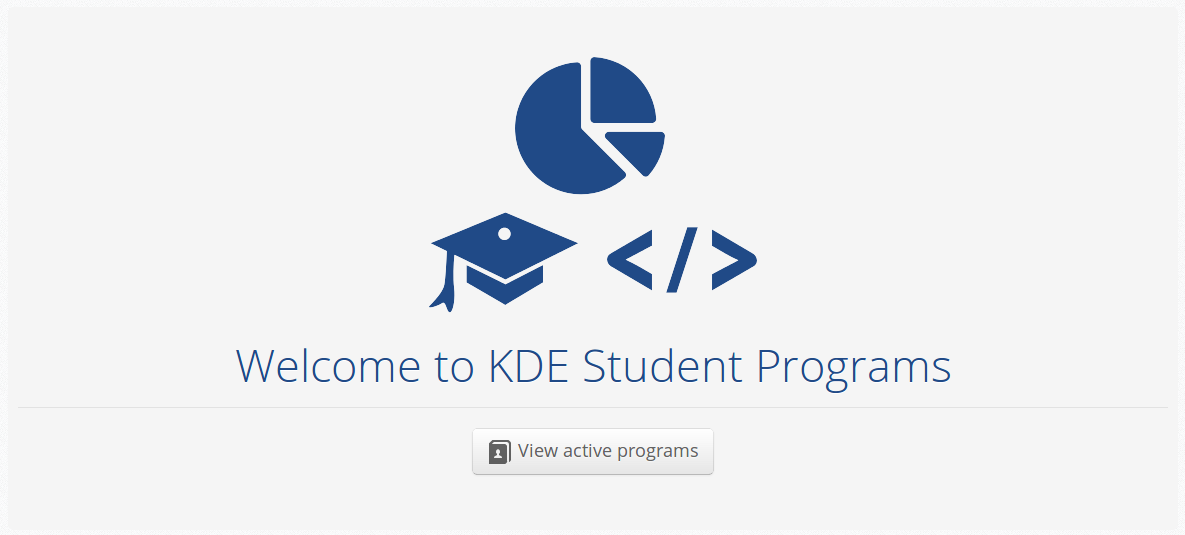
Once you are on the program homepage, you can click on the button to participate in the program as a student.
Submitting a proposal
Once you have signed up as a student, you should be able to submit a new proposal from the program's homepage. Clicking on the button will take you to the project editor page where you can specify the proposal title and description. Both these fields should be entered in plain text format only.
Once you have submitted one or more proposals, you can go to the program homepage and click on to get a list of all your proposals.
Viewing proposal status
You can find the details such as proposal accepted status, mentor name, completion status and result by selecting your proposal from your proposal list (see above for details).

