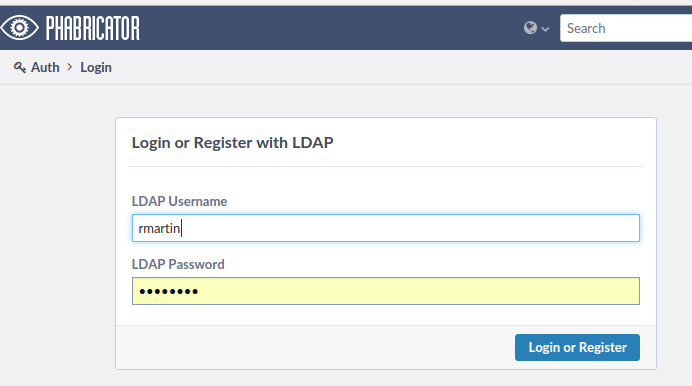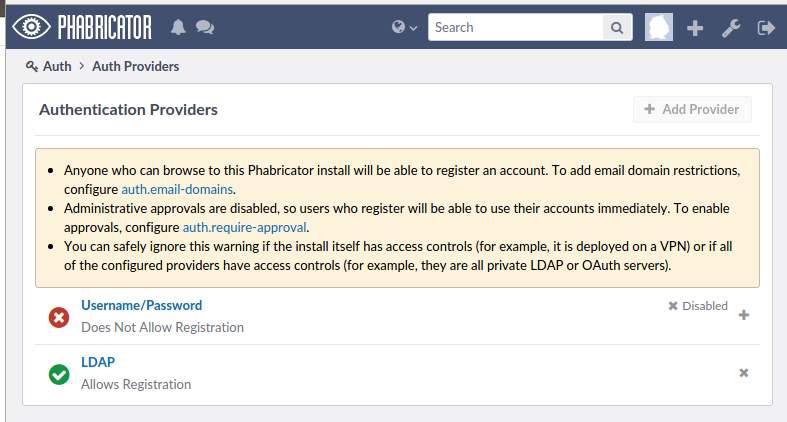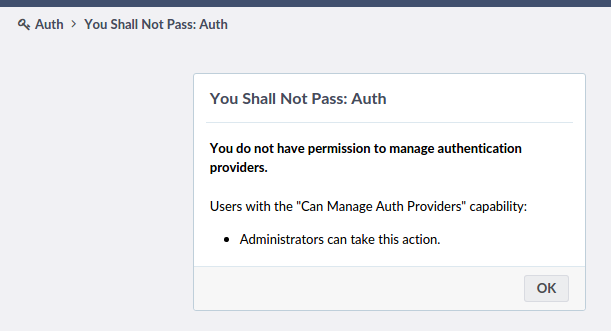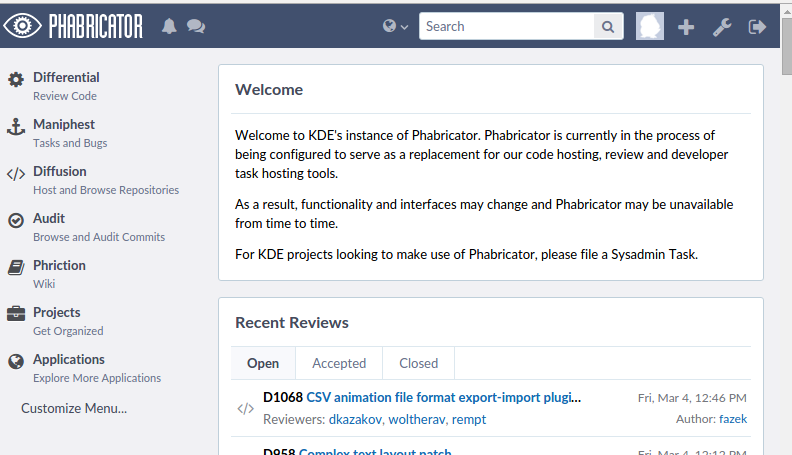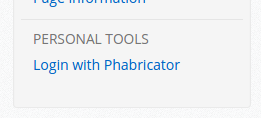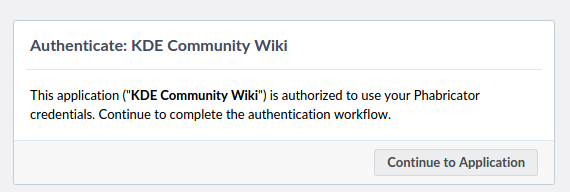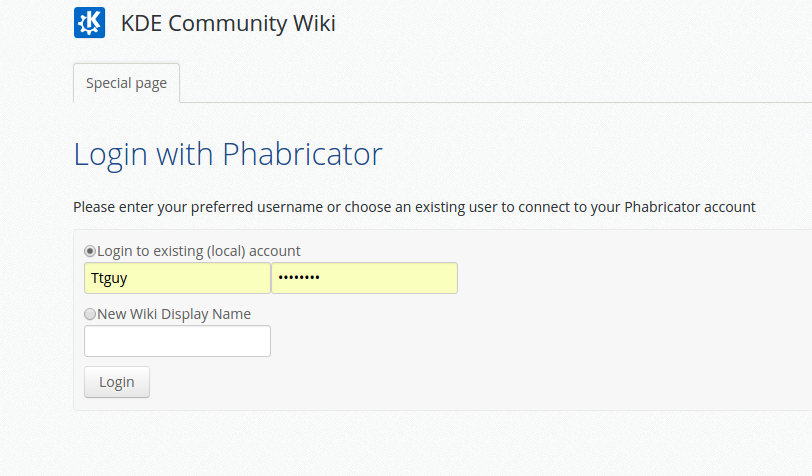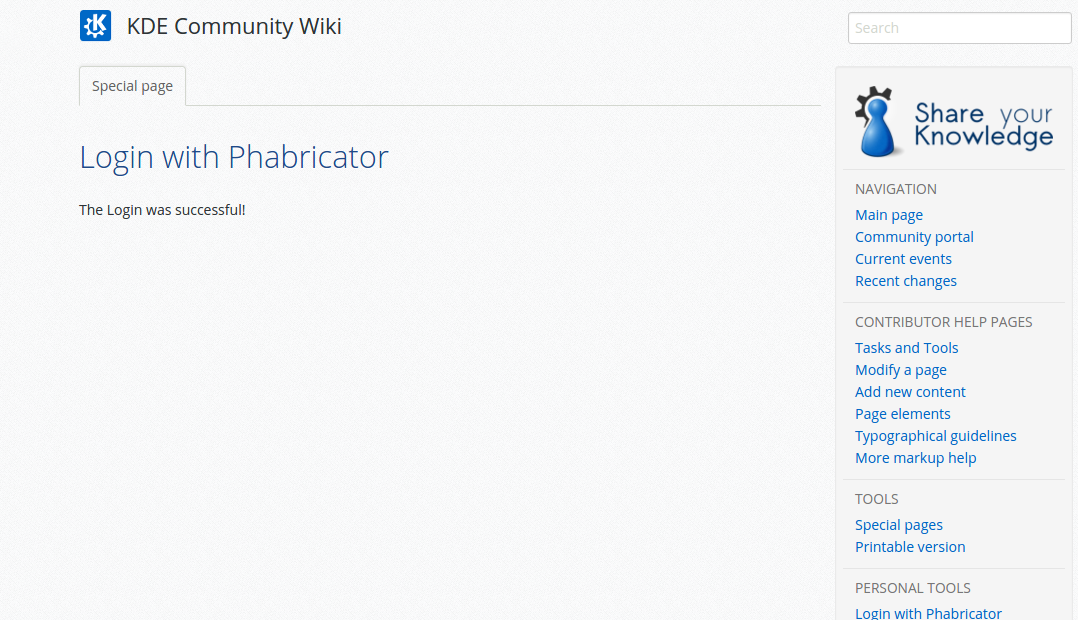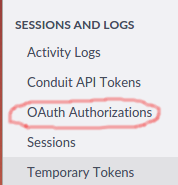Sysadmin/Wiki-Phablogin: Difference between revisions
| (4 intermediate revisions by the same user not shown) | |||
| Line 36: | Line 36: | ||
=Step by Step with pics = | =Step by Step with pics = | ||
==Log in at phabricator== | ==Log in at phabricator== | ||
These steps register your account with phabricator so you can use that account to connect to the wikis in edit mode. | |||
Go to https://phabricator.kde.org/ and login there using your old Kde identity credentials | Go to https://phabricator.kde.org/ and login there using your old Kde identity credentials | ||
| Line 42: | Line 44: | ||
At this point you will get the chance to edit your user name. (no screen shot). Seems that the advice is that you should not do this. | At this point you will get the chance to edit your user name. (no screen shot). Seems that the advice is that you should not do this. | ||
If you get this page ... | |||
[[File:Select ldap on auth providers.png]] | [[File:Select ldap on auth providers.png]] | ||
Click the LDAP link and the click through the error page. | |||
[[ File:Ok on You shall not pass.png]] | [[ File:Ok on You shall not pass.png]] | ||
You should arrive eventually at the Phabricator welcome page | |||
[[File:Phabricator welcome.png]] | [[File:Phabricator welcome.png]] | ||
which is where you need to be. | which is where you need to be. | ||
==Login to wiki with phabricator== | |||
Browse to the kde wiki you wish to edit - eg https://community.kde.org or https://userbase.kde.org/ | |||
Click the Login with Phabricator link | |||
[[File:Login with phabricator.png]] | |||
If you are already logged to phabricator from the earlier steps you will get this prompt | |||
[[File:Authorise access.png]] | |||
Click "Authorise Access" | |||
[[File:Continue to application.png]] | |||
Click "Continue to Application" | |||
[[File:Enter user name or choose existing.png]] | |||
Here choose your old display name that you were using on the wiki that was linked to your kde identity account. Or you can create a new one. | |||
Hit Logon. You should get the Login Successful screen. | |||
[[File:Login successfull.png]] | |||
==How to revoke your own access to a wiki == | |||
While logged in to phabricator hit the Settings button | |||
[[File:Phabricator settings button2.png]] | |||
and then click "OAuth Authorisations" from the "Sessions and Logs Section" near the bottom | |||
[[File:OAuth Authorisations2.png]] | |||
Then hit the revoke buttons on the next page to revoke access. | |||
Latest revision as of 09:08, 6 March 2016
MediaWiki Login with Phabricator
KDE now uses OAuth2 Authentication via its own Phabricator Instance on http://phabricator.kde.org, and moves as such away from the former Openid/Identity/plain MediaWiki login. The accounts are synced from identity, even though they need to be activated on Phabricator.
Due to its former mixed nature the wiki accounts are probably not correctly linkable to the new login system. Here are some hints on how to fix the problem.
Former Identity account
Accounts that already worked from identity should now seamlessly work as well. Unless you have changed your username on Phabricator and/or your primary mail address.
In that case someone with admin access needs to go to the DB, search the Phabricator username in the phab_user table and replace the mail address in the eu_email column with the current primary mail address on Phabricator.
The same table needs to be changed in case of a new username.
Former OpenID account
Those accounts are taken down. Not really deleted, but it is not possible anymore to log in with OpenID, neither does the system anymore know which OpenID belongs to which MediaWiki User.
In that case, open a new Account and request a User Merge with your new Account name, the old Account name and mail address.
Former MediaWiki account
It is not possible anymore to use the simple MediaWiki login. BUT you can login with your Phabricator account and when you do that, you get asked if you want to create a new account or link to an existing account. Simply enter your former username and password and from now on you can login with your Phabricator account to your old MediaWiki account.
Other known issues
Due to an unknown problem part of the ported identity accounts had no full mail address, but the first letter from it. This leads to some problem when trying to login, because one of the sources of identifying your account is your primary email address you have set in Phabricator.
What should i do?
In case you are sure you already had an identity account on the wikis which worked, but you are presented with a window where you are supposed to select either a new account or an existing one, please contact the sysadmins. Then the database needs to be filled with your primary mail address before you can login.
Step by Step with pics
Log in at phabricator
These steps register your account with phabricator so you can use that account to connect to the wikis in edit mode.
Go to https://phabricator.kde.org/ and login there using your old Kde identity credentials
At this point you will get the chance to edit your user name. (no screen shot). Seems that the advice is that you should not do this.
If you get this page ...
Click the LDAP link and the click through the error page.
You should arrive eventually at the Phabricator welcome page
which is where you need to be.
Login to wiki with phabricator
Browse to the kde wiki you wish to edit - eg https://community.kde.org or https://userbase.kde.org/ Click the Login with Phabricator link
If you are already logged to phabricator from the earlier steps you will get this prompt
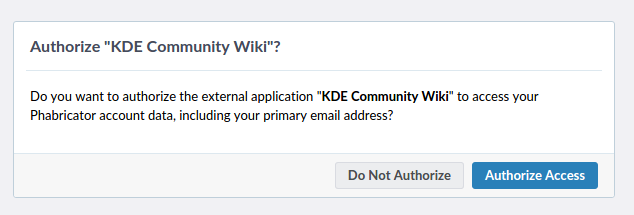
Click "Authorise Access"
Click "Continue to Application"
Here choose your old display name that you were using on the wiki that was linked to your kde identity account. Or you can create a new one.
Hit Logon. You should get the Login Successful screen.
How to revoke your own access to a wiki
While logged in to phabricator hit the Settings button
and then click "OAuth Authorisations" from the "Sessions and Logs Section" near the bottom
Then hit the revoke buttons on the next page to revoke access.