Mac: Difference between revisions
No edit summary |
Describe how to open KDE apps |
||
| (73 intermediate revisions by 17 users not shown) | |||
| Line 1: | Line 1: | ||
= | == Application Bundles == | ||
Several KDE applications have downloads with application bundles for macOS available. | |||
* [https://www.digikam.org/download/binary/#MacOS digiKam] | |||
* [https://kate-editor.org/get-it/ Kate & KWrite] | |||
* [https://krita.org/en/download/krita-desktop/ Krita] | |||
* | * [https://kmymoney.org/download.html KMyMoney] | ||
* [https://labplot.kde.org/download/ LabPlot] | |||
* [https://kdenlive.org/download/ Kdenlive] | |||
Additional macOS installers of KDE applications are available at https://cdn.kde.org/ci-builds/ . | |||
See also https://apps.kde.org/platforms/macos . | |||
== Install KDE apps on macOS == | |||
[[File:MacOS-gatekeeper-warning.jpg|thumb|alt=Message dialog: "Apple can’t check app for malicious software"]] | |||
Apple is very strict about running apps downloaded from the internet. KDE apps are signed, but for technical limitations on the KDE infrastructure not yet notarized. Notarization means that the app is send to Apple to check it. | |||
Hence you will likely see a message "Apple can’t check app for malicious software" when trying to open a KDE app. | |||
To open your app anyway follow these steps: | |||
# In the Finder on your Mac, locate the app you want to open. Don’t use Launchpad to locate the app. | |||
# Open the shortcut menu by right-click to the app icon or by holding the <keycap>Control</keycap> key and left-click. | |||
# Choose <menuchoice>Open</menuchoice> from the shortcut menu. | |||
# A message dialog opens. Click Open. | |||
The app is saved as an exception to your security settings, and from now on you can open it at any time by double-clicking it, just as you do with any registered app. | |||
For further instructions see Apples support page: https://support.apple.com/guide/mac-help/mchleab3a043/mac | |||
<br clear=all> | |||
== Getting in Touch == | |||
* IRC: [irc://irc.libera.chat/kde-mac #kde-mac] on Libera Chat | |||
* Mailing list: [mailto:kde-mac@kde.org kde-mac@kde.org] ([https://mail.kde.org/mailman/listinfo/kde-mac subscribe], [http://lists.kde.org/?l=kde-mac&r=1&w=2 archives]) | |||
* Forums: https://discuss.kde.org/search?q=macos | |||
== | == Development & Alternative Installation Methods == | ||
* [[Get_Involved/development/Mac|Build from source]]. | |||
* [[Mac/MacPorts_Fink_Homebrew|Installing KDE software via MacPorts/Fink/Homebrew]]. | |||
__NOTOC__ | |||
Latest revision as of 13:36, 10 March 2024
Application Bundles
Several KDE applications have downloads with application bundles for macOS available.
Additional macOS installers of KDE applications are available at https://cdn.kde.org/ci-builds/ .
See also https://apps.kde.org/platforms/macos .
Install KDE apps on macOS
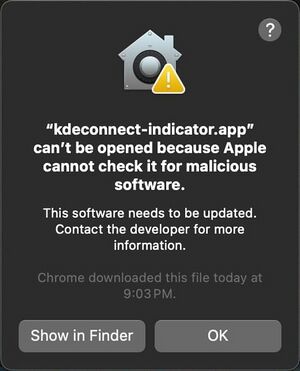
Apple is very strict about running apps downloaded from the internet. KDE apps are signed, but for technical limitations on the KDE infrastructure not yet notarized. Notarization means that the app is send to Apple to check it.
Hence you will likely see a message "Apple can’t check app for malicious software" when trying to open a KDE app.
To open your app anyway follow these steps:
- In the Finder on your Mac, locate the app you want to open. Don’t use Launchpad to locate the app.
- Open the shortcut menu by right-click to the app icon or by holding the Control key and left-click.
- Choose from the shortcut menu.
- A message dialog opens. Click Open.
The app is saved as an exception to your security settings, and from now on you can open it at any time by double-clicking it, just as you do with any registered app.
For further instructions see Apples support page: https://support.apple.com/guide/mac-help/mchleab3a043/mac
Getting in Touch
- IRC: #kde-mac on Libera Chat
- Mailing list: [email protected] (subscribe, archives)
Development & Alternative Installation Methods
